Last updated March 28, 2025
In this guide, we walk you through the process of migrating your Postgres database from AWS RDS to Heroku Postgres. This guide uses Amazon S3 to store the database dump file. Before starting the migration, make sure you completed the steps from Preparing Your Migration to Heroku Postgres.
Get Your Database Size
In most cases, the dump and restore strategy for migration is suitable if your database size is less than 100 GB. To determine the size of your Postgres database, connect to your RDS instance and use the list databases \l+ command. Our example database is called app_prod_db.
$ psql=> \l+ app_prod_db
List of databases
Name | Owner | Encoding | Collate | Ctype | Size |
-------------+--------+----------+-------------+-------------+---------+
app_prod_db | myuser | UTF8 | en_US.UTF-8 | en_US.UTF-8 | 2219 MB |
(1 row)
From the AWS Console, you can also navigate to RDS, find the database instance you want to migrate, and click the Configuration tab.

In our example, the instance has 4 GB of storage, 2 vCPUs, and 1 GB of RAM. Next, click the Monitoring tab and locate the FreeStorageSpace metric.
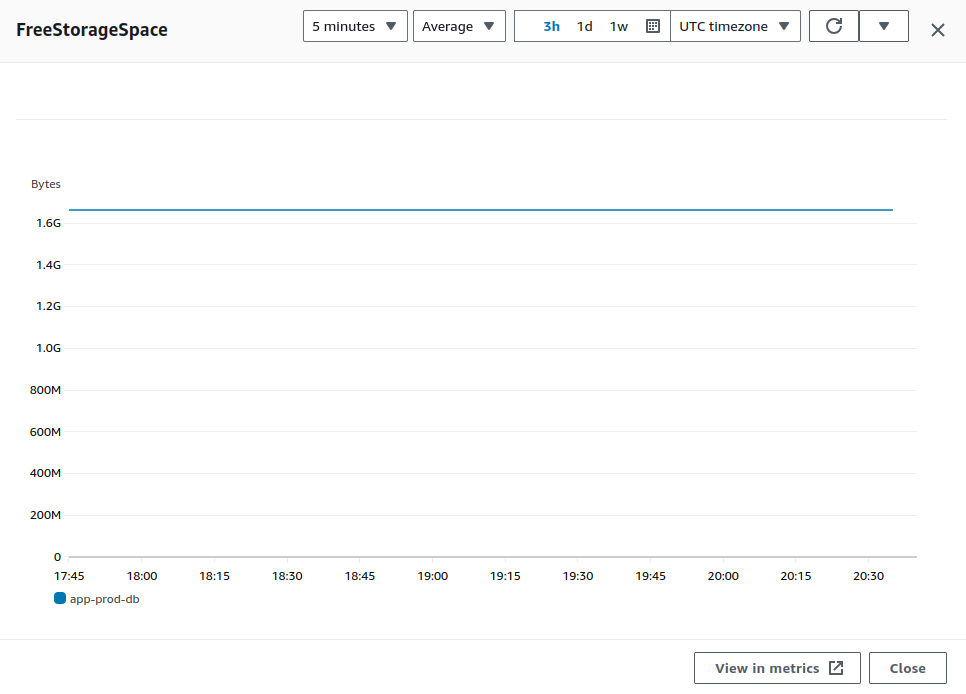
The chart shows just over 1.6 GB of free storage space. Knowing that the instance has 4 GB allocated, we can determine that our database size is around 2.4 GB.
See Choosing the Right Heroku Postgres Plan for which Heroku Postgres plan fits your database size.
Prepare the Database Dump
Before starting, either set your system to read-only mode, or bring all your dependent services offline and notify end users of the current maintenance status.
If your database is attached to a Heroku app, put your app in maintenance mode.
Back Up Your Database
Before performing the migration, make sure you have a recent backup of your database. Back up your database at AWS RDS by taking a manual snapshot of your database instance, which you can restore if needed.
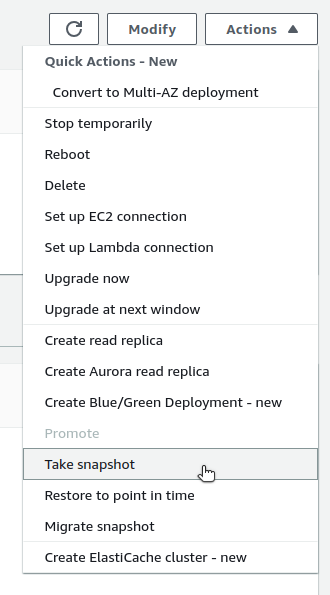
Dump the Database to a Local File
Using pg_dump, dump your AWS RDS Postgres database to a local file:
$ pg_dump postgres://DB_USERNAME:DB_PASSWORD@DB_HOST:DB_PORT/DB_NAME \
-Fc -b -v \
-f /tmp/data-for-migration.sql
The time it takes to run this command varies depending on the size of your database. You can keep an eye on the file size of /tmp/data-for-migration.sql to verify that the long process is running.
Upload the File to S3
Heroku can restore a Postgres database from a file that’s accessible via a URL. For this migration from AWS, you can upload your data backup file to AWS S3, then obtain a signed URL for that file.
First, create an S3 bucket. In our example, we named our bucket postgres-for-migration.
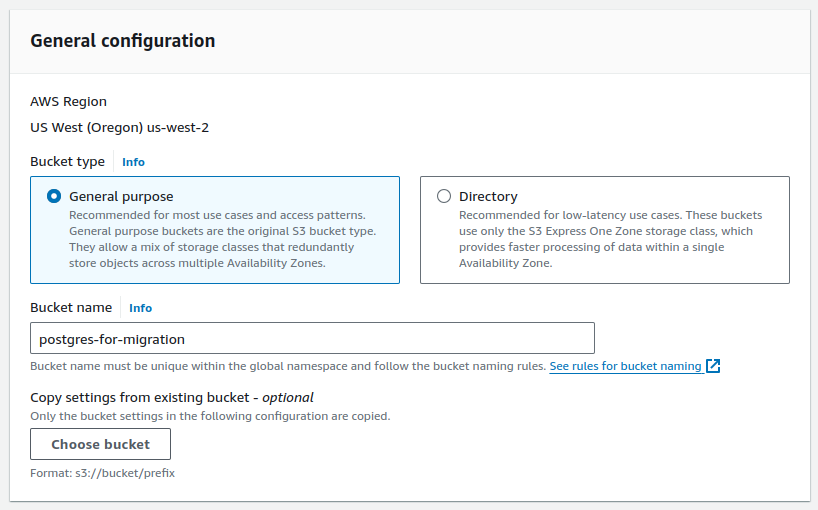
For security, make sure to block public access to this bucket. When you restore the database from this file, you use a short-lived, signed URL to access the file.
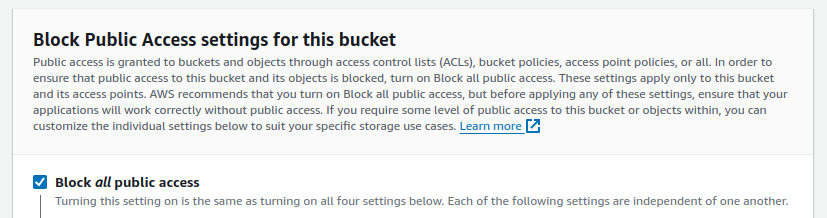
In addition, make sure the S3 bucket uses proper encryption for storage.
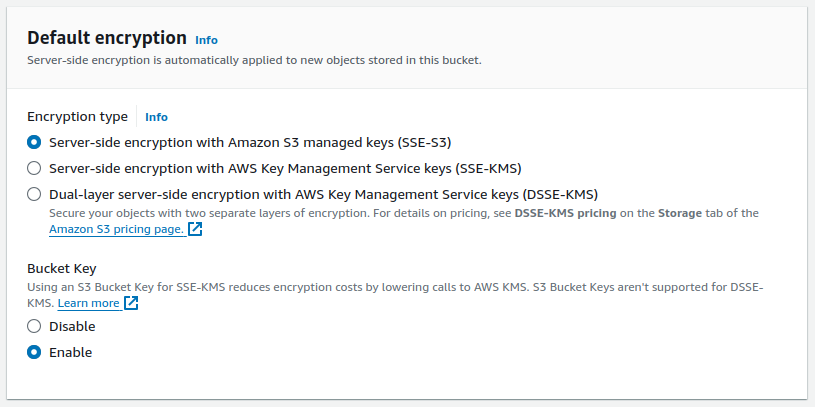
After creating your S3 bucket, upload the /tmp/data-for-migration.sql file from the Dump the Database to a Local File step.
Perform the Restore Migration
Create a Heroku app
Use the Heroku CLI to log into your Heroku account.
$ heroku login
Next, create a Heroku app and provide a name for it, such as postgres-migration-from-aws.
$ heroku apps:create postgres-migration-from-aws
Creating ⬢ postgres-migration-from-aws... done
Create the Heroku Postgres Add-on
After creating your Heroku app, add the Heroku Postgres add-on with an appropriate plan. Based on the database information from Get Your Database Size, we use the Essential-1 Postgres plan.
$ heroku addons:create \
--app postgres-migration-from-aws \
heroku-postgresql:essential-1
Creating heroku-postgresql:essential-1 on ⬢ postgres-migration-from-aws... ~$0.013/hour (max $9/month)
Database should be available soon
postgresql-flat-20854 is being created in the background. The app will restart when complete...
Use heroku addons:info postgresql-flat-20854 to check creation progress
Use heroku addons:docs heroku-postgresql to view documentation
Heroku begins provisioning a Postgres database for your Heroku app, providing a unique name. Within a few minutes, you can run the following command with the database name to see the created database.
$ heroku addons:info postgresql-flat-20854
=== postgresql-flat-20854
Attachments: postgres-migration-from-aws::DATABASE
Installed at: Fri Sep 20 2024 10:07:46 GMT-0700 (Mountain Standard Time)
Max Price: $9/month
Owning app: postgres-migration-from-aws
Plan: heroku-postgresql:essential-1
Price: ~$0.013/hour
State: created
Install Necessary Extensions for Heroku Postgres
Before migrating data, install any extensions you had at AWS RDS.
First, to see what extensions are already installed on your Heroku Postgres instance, connect to your Heroku Postgres instance with pg:psql:
$ heroku pg:psql --app postgres-migration-from-aws
--> Connecting to postgresql-flat-20854
psql (16.4 (Ubuntu 16.4-1.pgdg20.04+1), server 16.2)
SSL connection (protocol: TLSv1.3, cipher: TLS_AES_256_GCM_SHA384, compression: off)
Type "help" for help.
psql=> \dx
List of installed extensions
Name | Version | Schema | Description
--------------------+---------+------------+-------------------------------
pg_stat_statements | 1.10 | public | track planning and executio...
plpgsql | 1.0 | pg_catalog | PL/pgSQL procedural language
(2 rows)
Install any extensions you had at AWS RDS that aren’t already in Heroku Postgres. From our example, we need the sslinfo extension.
$ psql=> CREATE EXTENSION IF NOT EXISTS sslinfo;
CREATE EXTENSION
psql=> \dx
List of installed extensions
Name | Version | Schema | Description
--------------------+---------+------------+-------------------------------
pg_stat_statements | 1.10 | public | track planning and executio...
plpgsql | 1.0 | pg_catalog | PL/pgSQL procedural language
sslinfo | 1.2 | public | information about SSL certi…
(3 rows)
See Extensions, PostGIS, and Full Text Search Dictionaries on Heroku Postgres for supported extensions and how to install them.
Get the Presigned URL for the File in S3
Next, restore all the data from your pg_dump backup to your new Heroku Postgres database. For this, you need a URL that points to your backup file. The S3 bucket you created isn’t public, but you can generate a temporary, presigned URL that points to your uploaded file.
In AWS S3, navigate to the appropriate bucket and file. Under Object actions, select Share with a presigned URL.

Configure the presigned URL with a reasonable expiration time, such as 5 minutes.
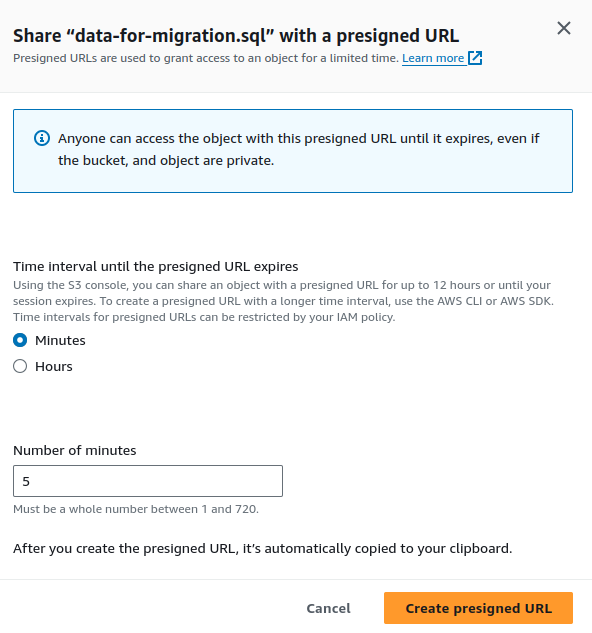
After creating your presigned URL, it’s copied to your clipboard. The URL contains a token and signature as query parameters. It looks similar to this example:
https://postgres-for-migration.s3.us-west-2.amazonaws.com/data-for-migration.sql?response-content-disposition=inline&X-Amz-Security-Token=IQoJb3…&X-Amz-Signature=a76dfd4edee80c063…
Restore on Heroku
Now that you have the presigned URL, use the Heroku pg:backups:restore command to restore your Heroku Postgres database from your file on S3. The command looks like:
$ heroku pg:backups:restore 'S3-PRESIGNED-URL-IN-QUOTES' \
--app postgres-migration-from-aws \
--confirm postgres-migration-from-aws
Use Ctrl-C at any time to stop monitoring progress; the backup will continue restoring.
Use heroku pg:backups to check progress.
Stop a running restore with heroku pg:backups:cancel.
Starting restore of [S3-PRESIGNED-URL] to postgresql-flat-20854... done
Restoring... done
Keep in mind with this command:
- When you paste in your S3 presigned URL, make sure to contain it within quotes.
- Provide the
--appargument to tell Heroku which application and corresponding database you want to operate on. - This command is destructive, requiring you to confirm it. If you don’t provide the
--confirmargument, you’re asked to confirm the action before continuing.
Migrate Any Custom Settings
Just as you saved your AWS RDS Postgres configurations to a file called /tmp/settings_postgres.csv, you can do the same for your Heroku Postgres configuration with the command:
$ heroku pg:psql --app postgres-migration-from-aws \
-c "\copy (select * from pg_settings) to '/tmp/settings_heroku.csv' with (format csv, header true);"
Compare your Heroku Postgres settings with your AWS RDS settings. Find any configurations from your AWS RDS setup and reapply them to your Heroku Postgres instance
Testing and Verifying a Successful Migration
We recommend testing to verify that data has migrated over successfully. Testing can include:
- Comparing table counts between the two databases.
- Comparing row counts for every table between the two databases.
- Comparing query results between the two databases.
- Running various acceptance tests on your new database, validating proper behavior and performance.
Connecting Existing Applications and Services
After verifying that the database migration was successful, point your existing applications and services to the new database.
Get Heroku Postgres Credentials
When you create the Heroku Postgres add-on, Heroku automatically configures a new environment variable called DATABASE_URL, which contains the credentials and connection information for your new database. Run the heroku config:get command to fetch the variable:
$ heroku config:get DATABASE_URL --app postgres-migration-from-aws
postgres://udg4tqbun4a42s:pc7e6f0f4591ba607ec21c8cf08a6bc1707c3a17931b369c43cc4aee8d330b696@cbhk6rs82poqi7.cluster-czrs8kj4isg7.us-east-1.rds.amazonaws.com:5432/d4vh47m5qj4e5g
You can also find your credentials with the heroku:pg:credentials command.
The Postgres URI follows this format, so that you can parse the individual pieces:
postgres://DB_USERNAME:DB_PASSWORD@DB_HOST:DB_PORT/DB_NAME
Update Dependent Systems and Test
Update your existing systems to point to Heroku Postgres with this information. Test each system to make sure the connection is successful.
At this point, you can also temporarily stop your AWS RDS instance.
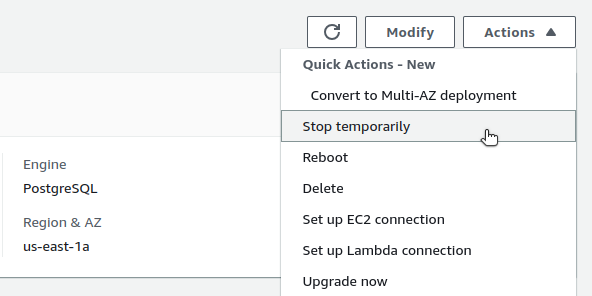
Wrap-up
Now that your applications and services are pointing to Heroku Postgres and running as expected, you can close the maintenance window and restore full availability to your end users.
When you’re confident that the migration is successful and you no longer need your AWS RDS database, you can delete it completely.
With your migration complete, you can now enjoy the flexibility and low-cost convenience of Heroku Postgres. See our Heroku Postgres documentation for more information on using your database.